Hi Newsoners,
My name is Laila and in this tutorial, I will show you how to add a new user, seat, and account on Newson.
First go to https://dash.newson.io/login and click register
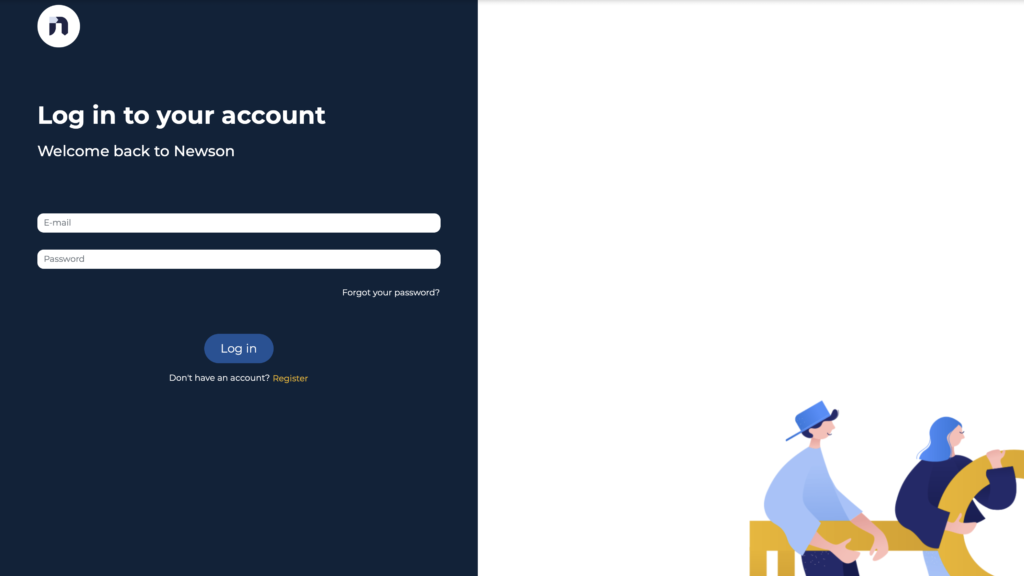
Register by putting in your Name, Email, Password, and Phone Number (optional).
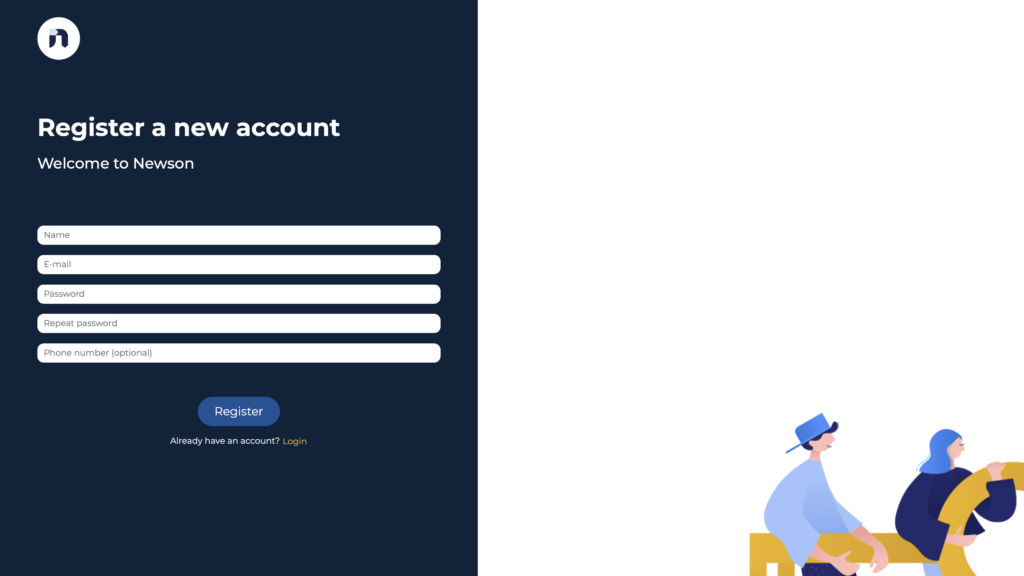
You will get a Verification Email. Open it and click on the “Verify Email” button.
Log in using your credentials.
Once you log in click on “Add seats”.
Once you choose “Add seats”, the following screen will show up.
The system will lead you to the “Seat info” pop-up.
The first thing that you have to fill out is the seat name and your the time zone.
Then, select your “working hours”. Working hours are those during which your Newson account will be active. We highly recommend that these line up with your actual working hours in case you will be leading this account. Also, have in mind hours in which your leads are most active.
Let’s take a moment and explain the “Integrations” part.
Option #1 – LinkedIn Account (left)
You can connect with your LinkedIn account. Have in mind that later in any moment you can add an email address as well.
You need to choose where the account you will connect to Newson will be accessed from. Choose your country from the drop-down menu. These are the proxies provided by Newson.
Click “Next”.
This will lead you to your final step – connecting your LinkedIn account.
Choose your account name, your active LinkedIn subscription, and enter the email address and password that you use for your LinkedIn account.
Please have in mind that you are just choosing the existing LinkedIn subscription. You are not upgrading or downgrading your LinkedIn account here. This is something you should have done beforehand and on your LinkedIn page.
If during your use of Newson you decide to upgrade your plan to Sales Navigator or downgrade it to LinkedIn Premium.
After this step, your account will go through the process of authentication. LinkedIn will send you a PIN.
What might also happen is a captcha verification, but not always and not for all accounts. In that case contact our Customer Care & Success team for assistance.
Here are two ways to add an email address after connecting with a LinkedIn account.
Way #1
By clicking on the Email icon here.
Way #2
Once you open your Newson dashboard, click here (Settings – Integrations).
Option #2 – Email integration (right)
You can also connect with your email first.
You can later connect your LinkedIn account in two ways.
Way #1
Way #2
Settings – Integrations – LinkedIn
Voila! Your Newson account is now active. You can go ahead and adjust your settings page and move forward with your first outreach.
I hope this tutorial was helpful.
Enjoy your Newson experience! ✅
